How to reverse pages in a PDF file
Learn how to reverse the order of pages in a PDF file
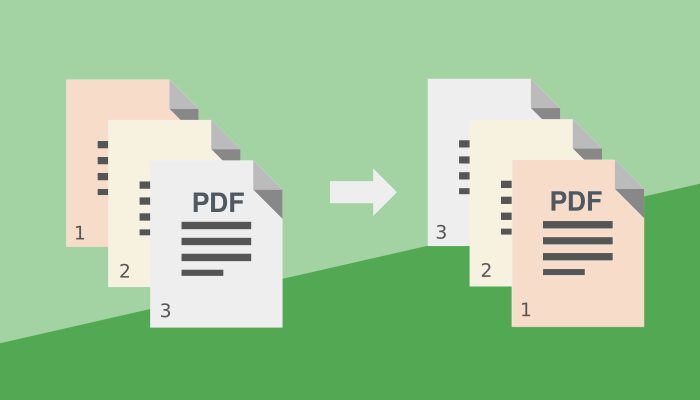
Today we are continuing our series of PDF how to articles with how to reverse the order of pages in a PDF file. The tool we are going to use is this reverse tool.
Have you ever scanned a PDF file just to realize that the pages are in the reverse order starting with the last?
The pdfux reverse tool to the rescue
The PDF reverse tool can really help out in this kind of situations. It can be used from any of your devices, desktop, mobile or tablet. While the tool accessed from the web browser, your files are never uploaded to any external servers. It works just as a locally installed offline tool would do. This is important when handling sensitive documents that you want no one else to get access to.
It’s easy!
-
Open the PDF reverse tool.
-
Select the file that you need to reverse. Either by dropping it onto the file box or by selecting the file directly.
-
Your file is automatically reversed and you can preview it.
-
Click “Apply changes” and your file is ready in an instant.
That’s it, need a more visual guide? Check out the video tutorial below.
Privacy first
The pdfux reverse pages tool has been designed with security and privacy as first priority. The tool does all processing directly on your computer. It is no longer needed to download a desktop application à la Acrobat reader when working with sensitive documents.